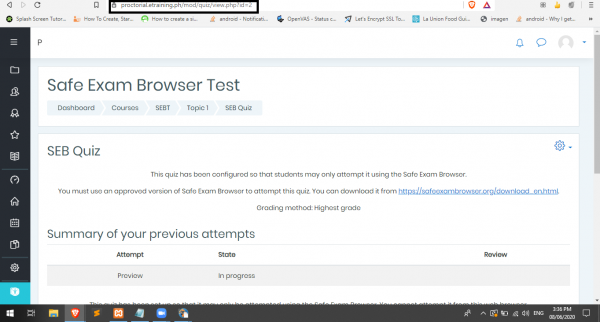This is an old revision of the document!
How to Set Up Safe Exam Browser
Download Safe Exam Browser
1. go to https://safeexambrowser.org/download_en.html and download the latest release
2. Install Safe Exam Browser
Create Course and Quiz
1. Login using your LMS
2. Click Site Administration > Development > Experimental Settings
3. Check Enable Safe Exam Browser integration
4. Create a quiz
5. In settings click Extra restrictions on attempts then click show more
6. Click Browser Security and choose Require the use of Safe Exam Browser
7. Save and return to course
Create Safe Exam Browser configuration file
1. Open SEB configuration tool
2. Get the quiz URL (Sample screenshot below)
3. Set Start URL in SEB configuration tool using the quiz URL
4. Click Config File choose configuring a client
5. Set Password and confirm password settings
6. Click Save Settings as to export settings file.
7. Upload settings files in your LMS