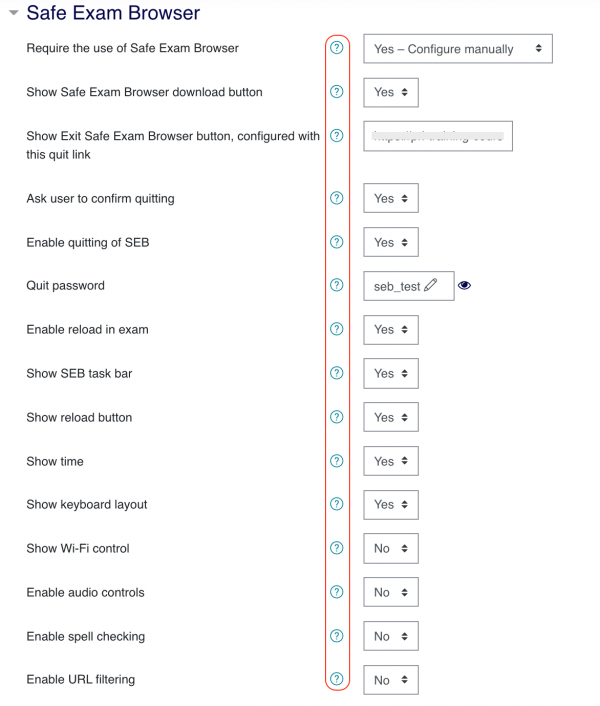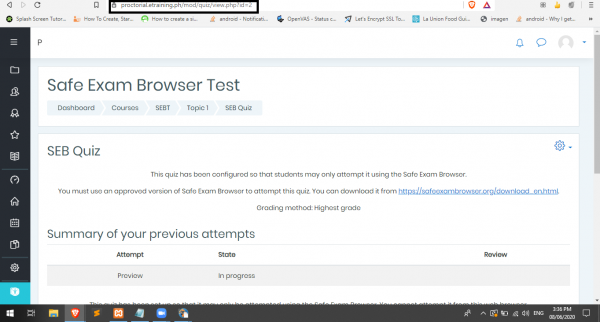This is an old revision of the document!
How to Set Up Safe Exam Browser (Teacher/Proctor/Examiner Role)
Download Safe Exam Browser
1. Go to Safe Exam Browser (SEB) to download its latest release.
2. Install Safe Exam Browser.
Create Course and Quiz
1. Login at your LMS set up for Proctorial (proctorial.etraining.ph)
2. Create a quiz.
3. In Quiz settings, click Safe Exam Browser
4. Under Require the use of Safe Exam Browser, choose Yes – Configure manually(Sample configuration below). In any case, you may want to explore other options pls. refer to the question mark button for more information
5. Save and return to course
Create Safe Exam Browser configuration file
1. Open SEB configuration tool
2. Get the quiz URL (Sample screenshot below)
3. Set Start URL in SEB configuration tool using the quiz URL
4. Click Config File and choose configuring a client
5. Set Password and confirm password settings
6. Click Save Settings As, to export settings file.
7. Upload settings file to your LMS
For much later Moodle LMS 3.9 version, this set-up is no longer be necessary. Consult with the moodLearning Support Team ([email protected]) on this matter.