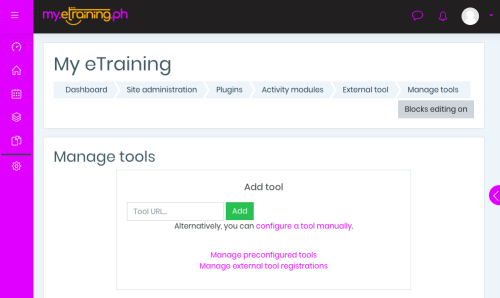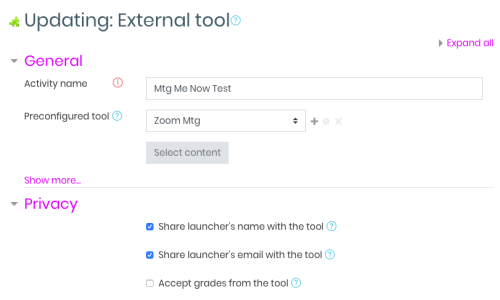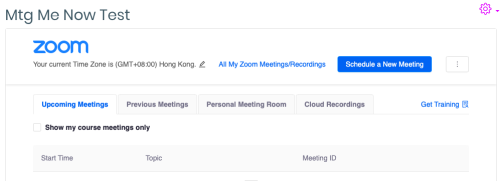This is an old revision of the document!
Integrating Zoom Meeting in My.eTraining.PH consists 3 parts: Zoom Administration side, My.eTraining Site Administration side, and Course Management side.
1. Zoom Administration side
2. My.eTraining Site Administration side
To enable Zoom Meeting tool site-wide, go to Site Administration | Plugins | External Tool | Manage Tools to get to these settings:
Then you'll get to the External Tool Configuration that includes the following options:
Here you need to paste the following info from your Zoom LTI Pro Settings
- LTI URL
- LTI Key
- LTI Secret
to fill in your “Tool URL”, “Consumer key”, “Shared secret” data fields respectively.
Make sure you pick “Embed without blocks” under Default launch container.
You'll know the site-wide setup is successful, as you'll see the tool appears in the Manage Tools screen.
3. Course Management side
Turn editing on | Add an activity or resource | External Tool. Set the “Preconfigured tool” option to the name of your Zoom Mtg tool:
Disable the “Accept grades from the tool” option.
Once successfully set, the Zoom-in-My.eTraining.PH window will show if you click on the Zoom activity you configured for the course.