Table of Contents
Uploading Users in Moodle
Step 1: Administrator clicks on Upload Users
As an administrator, go to Site Administration | Users | Accounts | Upload users:

Step 2: Add file containing user information
Add a CSV (comma delimited) file to upload. Each row represents an entry. The topmost row specifies the categories (per column) involved. Here and the fields and data for the ff example:
username,password,firstname,lastname,email
jdelacruz, 1JDsecret, Juan, De la Cruz, [email protected]
You may also specify roles and courses the users have to be enrolled in:
username,password,firstname,lastname,email,role1,course1
jdelacruz, 1JDsecret, Juan, De la Cruz, [email protected],teacher,mathintro
Tips
- In field information, avoid special characters like quotes ("") and ň
- A CSV file can be had from a list on Excel (or any Spreadsheet) by doing “Saved as” and choosing CSV format.
- Use alphanumeric character combination (capital, number, small letter, special character) for a password.
- Check settings and default user profile settings. Adjust these settings, only if you're absolutely sure about the need.
- Additional fields like cohort and course may be added for convenience.
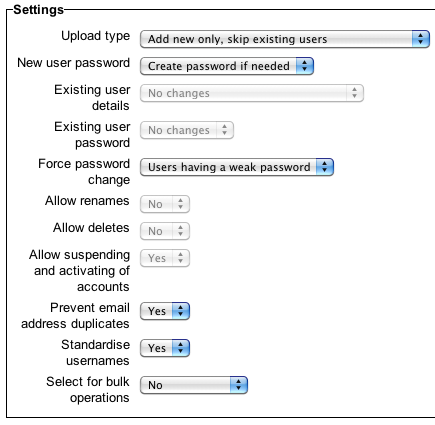
For most cases, you don't need to adjust anything here.
An alternative to this approach is by bulk-enrollment-of-students using their registered email addressed.