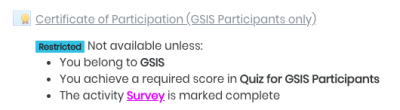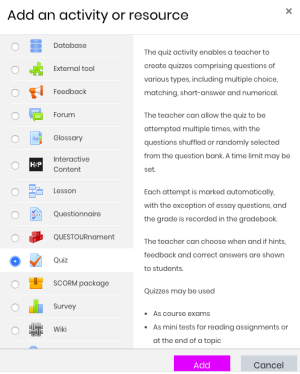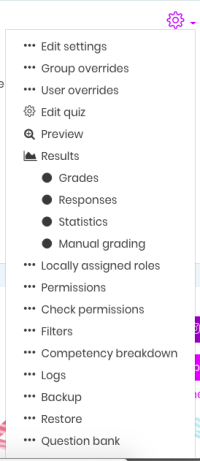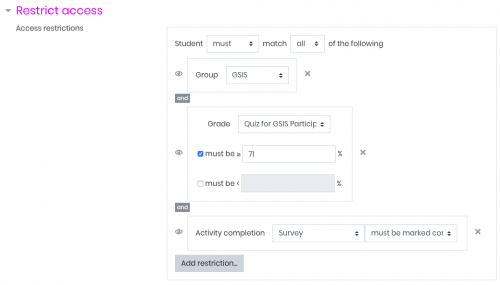Teacher's Guide on My.eTaining Course Setup
Starting with Edit functions
You can begin setting things up on My.eTraining by clicking on “Turn editing on”
Introductions
You can create introductory pages by clicking on “Add an activity or resource” | “Page”. See this video sequence:
Videos
To add a video on My.eTraining, click on “Turn editing on | “Add an activity or resource” | “Label”. Paste the video link.
The link will be parsed by a filter on My.eTraining, ready to be rendered as video. Youtube videos can be readily made available for playback on the platform.
Quizzes
Similar process applies to adding a quiz. Just pick the “Quiz” activity.
Once set up, the quiz can be constructed by editing it.
To know more about Quiz options, check out this guide or that guide.
Surveys
Survey is also an activity.

Certificates
Adding a certificate involves primarily 2 things: setting up the Certificate activity and configuring the Certificate itself.
Anytime during (or after) setup, you may refine Access to the Certificate with certain restrictions.
In this example, we're restricting access to the “GSIS” group who are getting 71% (or at least about 5 correct answers out of 7 items) AND have accomplished the Survey. That set of restrictions would come out to the students as this view: