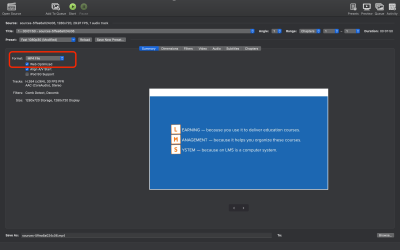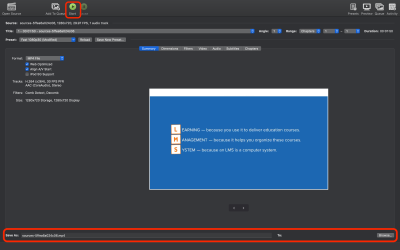Table of Contents
Handbrake
video encoder software capable of converting almost any video format out there to a selection of modern and widely supported codec.
Getting Started
Step 1. Download Handbrake
Visit the Handbrake website here and download the latest stable version. NOTE: The website will recognize your OS, so just click Download.
Step 2. Installation
You can open it as a disk image or install it on your computer. The installation process is self-explatory. For macOS, drag the Handbrake icon to the Applications folder.
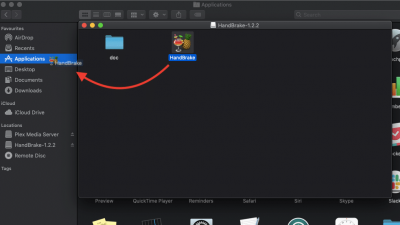
Step 3. Launching
Launch Handbrake. Depending on the OS, the interface will vary, but the functionalities are the same. For macOS, the main dashboard should look something like this.
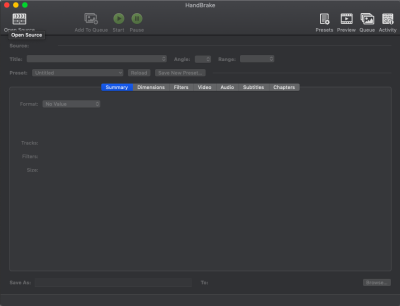
Optimizing Videos for the Web
Step 1. Select the video
The “Open Source” button in the top-left corner should allow you to select the video you want to encode. Dragging and dropping the video into Handbrake’s main window should also do the trick.
Step 2. Web optimized and convert
On the “Summary” tab click on the “Web Optimized” and make sure that you select MP4 File as “Format”.
Step 3. Save
Choose a destination folder, then click on the “Start” button. When it is done, check the optimized or converted video on the destination folder you have set.