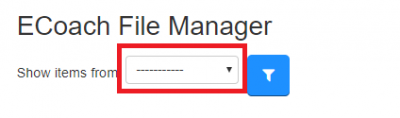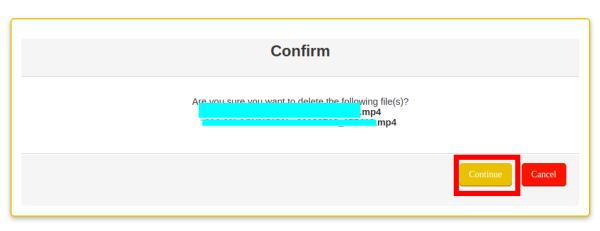Table of Contents
mL eCoach File Manager
mL eCoach files, especially videos, could grow exponentially. Needed is a plugin to manage its files and enable the archiving of video files for the long-term. Enter the eCoach File Manager.

For Site Admin
To delete old video files
Using eCoach File Manager, follow these steps:
Step 1: Login to your LMS
Step 2: Navigate to Home
Step 3: Locate the eCoach File Manager Block, then click the link.
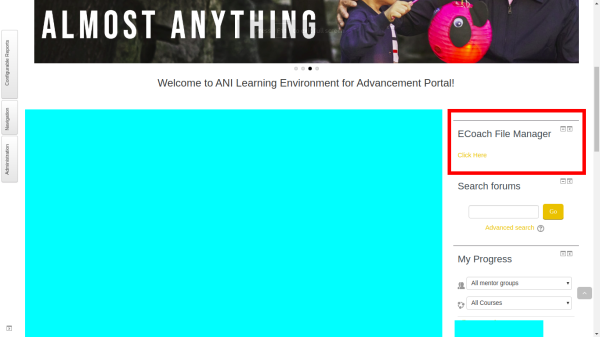
Step 4: Select drop down to filter result by date, then click the button beside to confirm the action.
Step 5: To preview files before you decide on what to delete, you can click the link to preview the file/video.

Step 6.1: To select a single item to delete, click the checkbox beside the item of your choice.

Step 6.2: To select all items, click the checkbox beside the download button

To download old video files
Downloading of videos by batch enables the archival of such files for future reference. Long after the class is dissolved or the evaluation is over, learning managers will have the means to archive the videos. To download the videos, follow these steps:
1. Navigate to Ecoach file manager main page.
2. Select files by either clicking the Select All Checkbox or clicking the specific checkbox for each item.
3. Click the download button to proceed.

4. On the confirmation window, select download button to proceed and download files or simply select the return button to return to the Ecoach file manager main page.
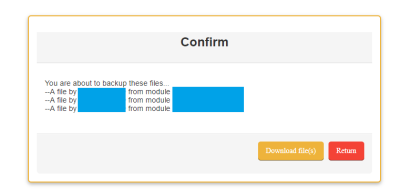
To see deletion/download history
View it.
Step 1: Click history to view the record of the file deleted/downloaded click the history button
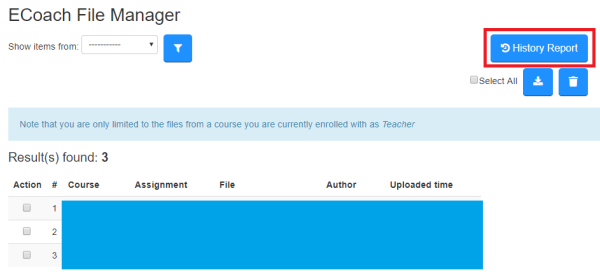
Export deletion history:
Step 2. Select which record you want to see/export.

Step 3. To export record, click Export report button.

(Actual filenames here have been redacted for the purpose of maintaining privacy.)