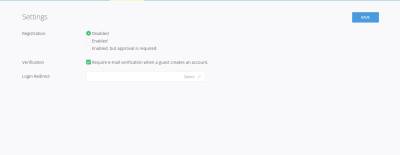Table of Contents
« For security, do not write here the admin address »
SerbizHub CMS is a simplified content management system that streamlines contents more than the blings and technical tweaks. Let the SerbizHub Support Team worry about technical matters; you focus on the contents and their impact on your audience.
Access to the Admin or User page is available upon request.
Admin Page
The Login Page provides administrative access of your website. Access credentials are given
by the site administrator. Sample login page:
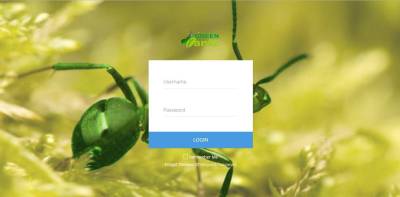
Once logged in, you'll have access to the admin dashboard (sample below):
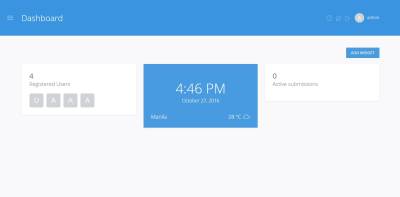
The Admin Dashboard enables the administrator to easily navigate through the different site contents and settings. It contain shortcuts and summary of site activities.
My Profile
Site

An admin user may navigate to Site to create or edit webpages.
- To create page click “add page” button the select “Page”
Once you clicked “Page”, you'll be redirected to add page section (sample below) :
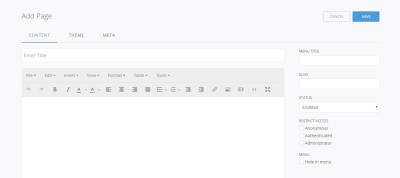
User may input page title, accessibility, content(s) and other properties in this page.
To save the page clicked “Save” button.
- To edit existing page(s) click the name of your page.
Once you clicked the name of your page, you'll be redirected to edit page section (sample below) :

User may edit information/data in this page.
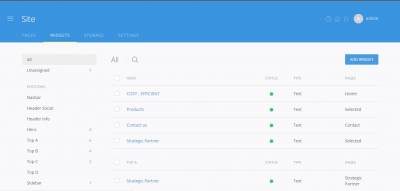
An Admin user may navigate to Widgets to create or edit page widgets.
- To create page click “add widgets” button the select “Text”
Once you clicked “Text”, you'll be redirected to add widget section (sample below) :
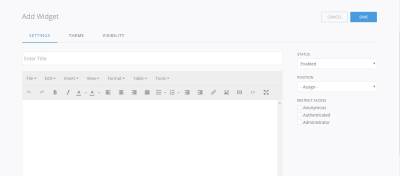
User may input page title, accessibility, content(s) and other properties in this page.
To save the page click “Save” button.
- To edit existing page(s) click the name of your widget.
Once you clicked the name of your widget, you'll be redirected to edit page section (sample below) :
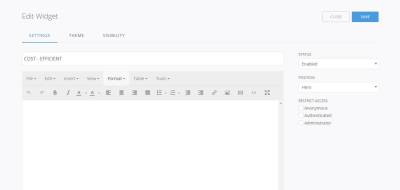
User may edit information/data in this page.
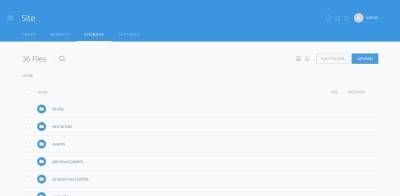 To upload images click “Site” then select “Storage” tab, under of storage tab click upload button.
To upload images click “Site” then select “Storage” tab, under of storage tab click upload button.
Once you clicked “Upload” button a file explorer window will pop-up then select which file(s) to upload.
Note : to make your files organized, place your files inside of a folder.
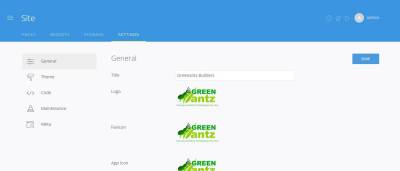 Settings is used to manage the setting/appearance of the website. It include theme, code and maintenance.
Settings is used to manage the setting/appearance of the website. It include theme, code and maintenance.
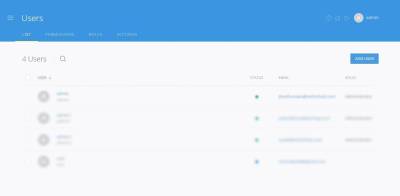 Users page is used to create or edit user account. It include permission, user roles and user settings.
Users page is used to create or edit user account. It include permission, user roles and user settings.
- Permission
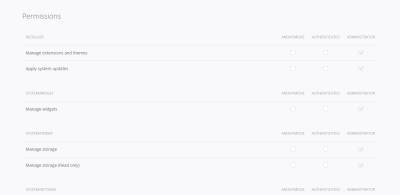
Administrator may put restriction on each user role by putting permission in every module.
- Roles
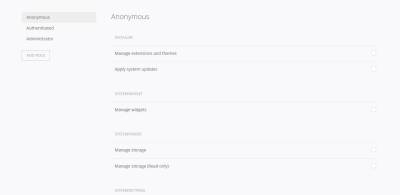
Administrator may give user privileges according to their task.