Network Diagnostic Tips
To just say that a site is inaccessible is hardly helpful to its administrators. Please help us address the issue head on by using the following tips:
1. Run a traceroute from your commandline and from an independent site.
From the command line of your computer, run on Windows
tracert myportal.upou.edu.ph
On Mac or Linux
traceroute myportal.upou.edu.ph
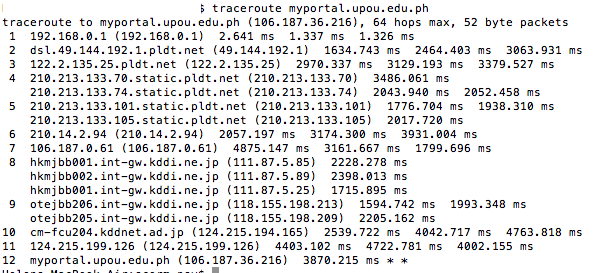
Please send the whole result to [email protected]
From an independent diagnostic site like network-tools.com, a traceroute result would look like this
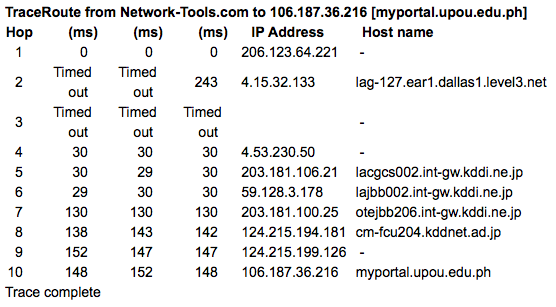
In both cases, the traceroute instances suggest that MyPortal is reachable. In the event that your local traceroute fails but the one from third-party works, please report the issue to your local Internet service provider (ISP).
2. Change your computer's DNS.
It's possible that your local ISP's DNS (Domain Name System) is acting erratically. Change it to some reliable DNS like Google's (8.8.8.8 or 4.4.4.4) or those (208.67.222.222 or 208.67.220.220) from OpenDNS.
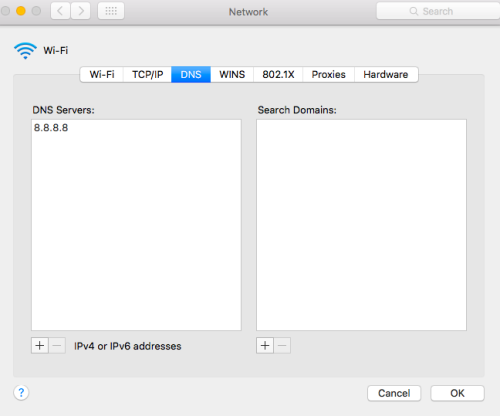 DNS is like the phone book of the Internet. It keeps track of website names like myportal.upou.edu.ph.
DNS is like the phone book of the Internet. It keeps track of website names like myportal.upou.edu.ph.
3. Help trace possible packet loss with MTR.
Using an admin or root account, run this from the command line
mtr myportal.upou.edu.ph
That should display something like this:
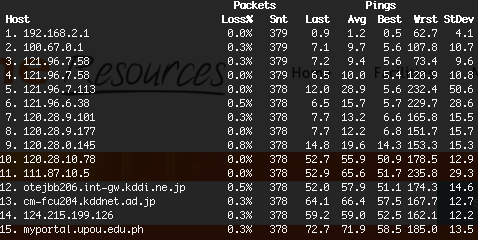 Send your own results to [email protected]
Send your own results to [email protected]
4. Test your site's DNS.
Diagnostic sites like Pingdom can help your administrator figure out the issue. Report if you find anything strange.